The main admin page, found in Admin > Job Listings, lists submitted jobs in table format.
Actions
Job actions are shown below the job title when you hover over a job listing:
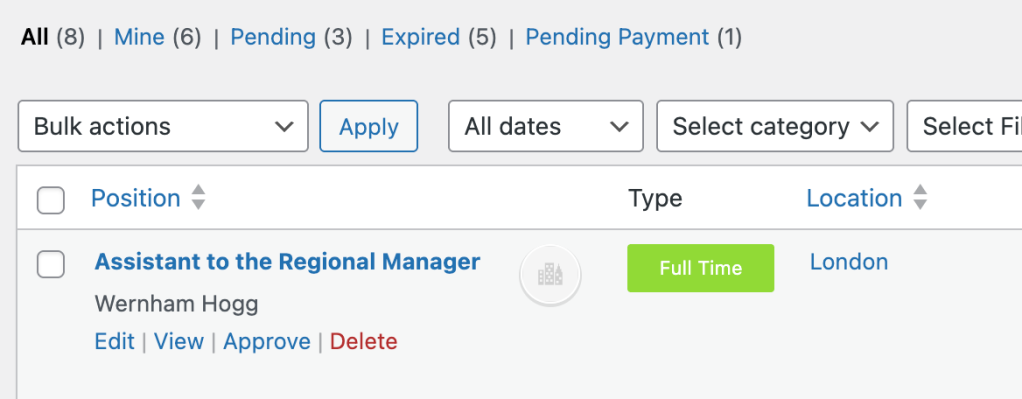
The actions shown on a job row vary depending on the status of the job. For example, jobs pending approval will have the ‘Approve’ action.
Actions include:
- Approve – publishes pending listings
- Edit
- View
- Delete
Editing a job listing
Clicking the job listings title, or the edit action button, will allow you to edit the job and job meta data. For more information on the data within each job listing see Adding jobs via admin.
Receiving notifications for submitted jobs
Job Manager does not send notifications for new jobs/jobs pending approval, however, you can use a third party plugin such as Post Status Notifier to achieve this.
How to Submit a Job Listing via Front-End
Please note: Saving a draft is not the same as submitting a listing.
To create a job listing, fill out the form with all the required information for your position. You have two options as you go:
- Save Draft: Save your progress and return later to finish editing.
- Preview: See how your listing will appear once published.
Once you’ve entered all the necessary details, click Preview. On the preview screen, review your listing one last time, then click Submit Listing to send it for review by our staff.
Your job listing will not be submitted until you click Submit Listing on the preview screen.