Add-ons purchased from this site need to be activated with a license key in order to receive automatic updates via the WordPress dashboard. Your license key should have been emailed to you after purchasing. If you’ve lost your key, you can easily retrieve it by logging in to your My Account page: https://wpjobmanager.com/my-account and head over to the Dashboard section.
To activate a license, first install and activate the plugin under WordPress > Plugins.
- Download the plugin zip from https://wpjobmanager.com/my-account/ > Dashboard.
- Install it on your site via wp-admin > Plugins > Add New > Upload.
For more information about installing plugins on WordPress, refer to this documentation page:
https://wordpress.org/documentation/article/manage-plugins/#upload-via-wordpress-admin
You should see the following notice once the plugin is active:

Click the “Please enter your license key” link, or go to Job Listings and scroll down to the Manage Licenses button.

After you click that button, you’ll see a place to enter your license key.
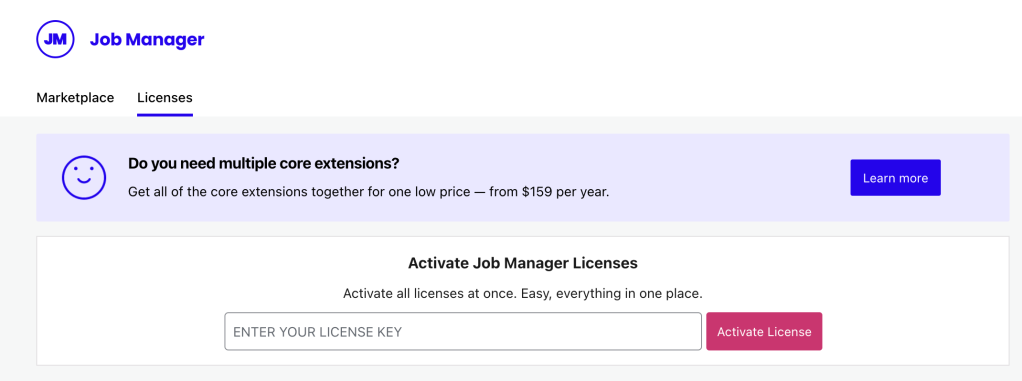
Input your license key and activation email. (It is important that you use the activation email associated with your key, or the license will not be activated.)
Click the Activate License button when you’re done. The form should submit and your key should then be active.
Alternately, you can also activate your plugin via wp-admin > Job Manager > Marketplace > Licenses.
Key Activation Limit Reached
If you get a message stating that your key activation limit is reached, you can deactivate license keys by logging into your account page here:
https://wpjobmanager.com/my-account/
Once you’ve done this, you’ll be able to reactivate the key on another (or the same) site.