Notice: This is the documentation for a retired addon for integrating WP Job Manager with the ZipRecruiter service. As of 18 November 2020, we are not longer selling this addon, either as part of the core addon bundle or as a standalone addon.
The integration with ZipRecruiter was provided as a paid plugin for WP Job Manager which let you query and show job listings from ZipRecruiter. It also included a shortcode that displayed only ZipRecruiter jobs.
How it Works
This plugin lets you backfill your job board with results from ZipRecruiter dynamically. For example, if a user searches for “developer” and no results are found in your own database, you can set this plugin to pull in results from the ZipRecruiter API and display those instead. Here’s an example screenshot:
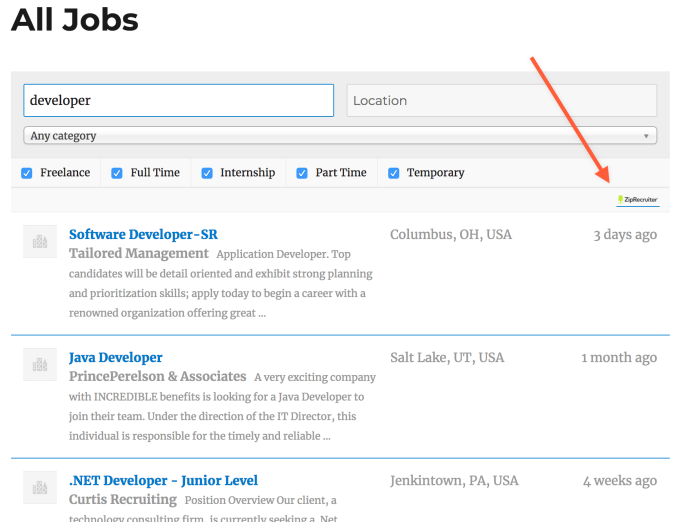
Any jobs shown in such a way will link out via ZipRecruiter to the source job posting page, where the user can read more details about the position and apply for it.
Installation
To install this plugin:
- Purchase the ZipRecruiter Integration add-on from our store here.
- Download the ZIP file to your computer from your My Account page.
- In your WordPress site, go to Plugins > Add New.
- Click the “Upload Plugin” button near the top of the screen.
- Click the “Choose file” button.
- Browse to the location on your computer where you download the ZIP file.
- Select the file and click “Open” in the dialog box.
- Click the “Install Now” button.
- When the installation finishes, click the “Activate Plugin” button.
- You’re done! Go to Job Listings > Settings > ZipRecruiter tab to see the settings.
Registering for a ZipRecruiter API Key
In order to show jobs from ZipRecruiter’s API, you’ll need an API key.
Requirements
To obtain a ZipRecruiter API key, your website needs to meet the following criteria:
- At least 10,000 monthly unique visitors to the website.
- You must have an active privacy policy hosted on your domain (ZipRecruiter may ask you to make edits to your privacy policy for data law compliance).
- You must have a registered entity in one of the following countries: United States of America, Canada, United Kingdom, Germany, Australia, New Zealand, India.
If you meet these criteria, you can request an API key using this form. ZipRecruiter will contact you to verify your information, and provide you with a key, which should take no more than 7 business days.
(Note that the API key enables you to display jobs from many different companies. It’s not possible to use it to display jobs only from one specific company).
Once you’ve received your key from ZipRecruiter, paste it into the API Key field under Job Listings > Settings > ZipRecruiter in your WordPress dashboard.
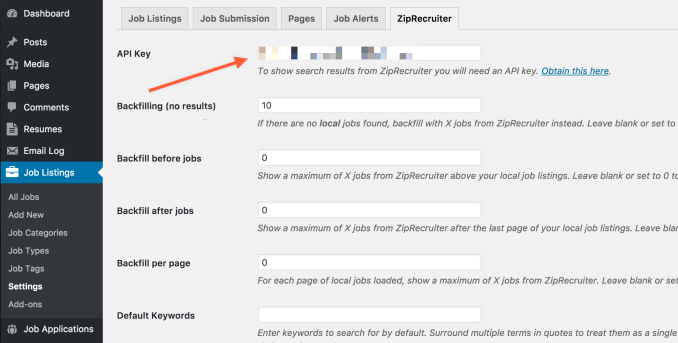
This will allow the plugin to function and pull jobs from ZipRecruiter’s database. Without an API key, the plugin cannot function correctly.
Settings
After you’ve received your API key and added it to the ZipRecruiter tab, you should configure the remaining settings. The following settings are available:
- Backfilling (No Results) — If there are no jobs found, backfill with X jobs from ZipRecruiter instead. Leave blank or set to 0 to disable.
- Backfill Before Jobs — Show a maximum of X jobs from ZipRecruiter above your job listings. Leave blank or set to 0 to disable.
- Backfill After Jobs — Show a maximum of X jobs from ZipRecruiter after the last page of your job listings. Leave blank or set to 0 to disable.
- Backfill Per Page — For each page of jobs loaded, show a maximum of X jobs from ZipRecruiter. Leave blank or set to 0 to disable.
The Default Query Settings
Without a specific search query (for example, when a user is just looking at your jobs page but hasn’t searched for anything yet), these settings control what results from ZipRecruiter will be shown:
- Default Keywords — These are the words that ZipRecruiter will use to show results before the user has searched for anything specific. They will be overridden when a user searches for their own keywords. Use commas to separate multiple keywords.
- Exclude Keywords — Enter keywords to exclude from searches. Use commas to separate multiple words.
- Require Keywords — Keywords to require for all searches. Use commas to separate multiple words.
- Default Location — Enter a location around which the default keywords should search for jobs. This will be overridden when a user searches their own location.
Note: “AND” searches are the only kind available at this time. You will not be able to search for two separate keywords using the “OR” operator.
Shortcode
Besides dynamically inserting jobs into your main jobs list, the ZipRecruiter add-on also includes the [ziprecruiter_jobs] shortcode. This allows you to list jobs only from ZipRecruiter based on a search you configure using the shortcode parameters.
The following parameters are supported:
search— Keywords you want to search for.location— Location near which you want to search.jobs_per_page— Number of jobs per page to display.page— The number of pages of jobs to display.radius_miles— Radius (in miles) within which to search for jobs.
For example, to search ZipRecruiter for welding jobs around New York City, you might use:
[ziprecruiter_jobs search="welder" location="New York City"]Note: using the [ziprecruiter_jobs] shortcode means that no keyword search box or location search box will appear above the listings that it outputs. If you want to do that, please see the following section of this document.
Showing Only ZipRecruiter Jobs
Generally, our ZipRecruiter add-on is intended to function as a secondary source of job listings, with the primary source being the listings added to your site itself. However, if you want to use ZipRecruiter as the sole source of listings on your site, here is how to do that:
- Under Job Listings > All Jobs, select all your listings.
- In the Bulk Actions dropdown at the top, select “Move To Trash” and click Apply. This will delete all of your own site’s listings, which is necessary to use ZipRecruiter as the sole source.
- Under Job Listings > Settings > ZipRecruiter, set the “Backfill (No Results)” setting to the number of listings you wish to display on one page.
- Set the “Backfill Per Page” setting to the same number.
- Below that, you can set the default keywords and location if you wish, but you may also leave them blank. Setting them may be helpful if your site is focused around a location or on a certain kind of job.
- Scroll to the bottom and click Save Changes.
After that, your main jobs page will only show ZipRecruiter jobs, and the keyword search and location search will still work as intended.
One downside to doing this, however, is that other add-ons you might be using will no longer function correctly. For example, our Resume Manager and Applications add-ons only work with listings added to your own site. They will not work if you are only showing ZipRecruiter listings using the above method.
Note: It is not possible to use more than one (1) ZipRecruiter API key to import jobs on a site.